Samsung Notes
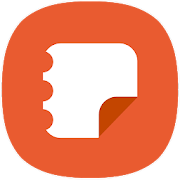
Краткое описание:
Создание заметок, содержащих: тексты, изображения со сносками, голосовые записи и музыку
Требуется Android: 8.0+
Русский интерфейс: Да
Разработчик: Samsung Electronics Co., Ltd.
Перейти на веб-сайт:
Google Play:
Краткое описание:
Создание заметок, содержащих: тексты, изображения со сносками, голосовые записи и музыку
Легко делайте заметки на своем мобильном устройстве с ОС Android с помощью Samsung Notes, официального приложения от Samsung. Это приложение позволяет не только создавать простые текстовые заметки, но и добавлять к ним фотографии и аудио файлы.
Интерфейс Samsung Note очень похож на Google Keep, приложение для заметок от Google. Оба приложения имеют похожие функции, синхронизируют все заметки через аккаунт и дают быстрый и удобный доступ ко всем заметкам из любого места и в любое время.
Помимо этого вы сможете писать или рисовать пальцем и менять размер, текстуру и цвет карандаша с помощью Samsung Notes, а также создавать текстовые заметки, пользуясь клавиатурой устройства.
В приложении нет платного контента и рекламы. Наслаждаться всеми функциями можно абсолютно бесплатно.
Таким образом, Samsung Notes – это хорошее приложение, чтобы написать обо всем, самом важном, поделиться идеями или нарисовать эскиз будущего шедевра. Это приложение – настоящая находка для творческих и деловых людей.
Возможности:
• создает текстовые заметки;
• помимо текста добавляет музыку, изображения, сноски и примечания;
• готовыми заметками можно делиться с друзьями через социальные сети;
• в приложении есть специальные кисти, которые позволяют рисовать или писать;
• помогает создать рукописные заметки и эскизы;
• для создания заметок достаточно нажать “+”;
• заметки можно скрыть или заблокировать паролем;
• для пера и создания рукописных заметок есть цвета и настройки;
• место текста можно выбирать;
• приложение синхронизирует заметки с другими устройствами;
• не требует большого количества разрешений.
Интерфейс Samsung Note очень похож на Google Keep, приложение для заметок от Google. Оба приложения имеют похожие функции, синхронизируют все заметки через аккаунт и дают быстрый и удобный доступ ко всем заметкам из любого места и в любое время.
Помимо этого вы сможете писать или рисовать пальцем и менять размер, текстуру и цвет карандаша с помощью Samsung Notes, а также создавать текстовые заметки, пользуясь клавиатурой устройства.
В приложении нет платного контента и рекламы. Наслаждаться всеми функциями можно абсолютно бесплатно.
Таким образом, Samsung Notes – это хорошее приложение, чтобы написать обо всем, самом важном, поделиться идеями или нарисовать эскиз будущего шедевра. Это приложение – настоящая находка для творческих и деловых людей.
Возможности:
• создает текстовые заметки;
• помимо текста добавляет музыку, изображения, сноски и примечания;
• готовыми заметками можно делиться с друзьями через социальные сети;
• в приложении есть специальные кисти, которые позволяют рисовать или писать;
• помогает создать рукописные заметки и эскизы;
• для создания заметок достаточно нажать “+”;
• заметки можно скрыть или заблокировать паролем;
• для пера и создания рукописных заметок есть цвета и настройки;
• место текста можно выбирать;
• приложение синхронизирует заметки с другими устройствами;
• не требует большого количества разрешений.
With Samsung Notes,
you can create notes containing texts, images with footnotes, voice recordings, and music. Moreover, you can share your notes easily to SNS.
Previously made any memos from S Note and Memo also can be imported into Samsung Notes.
Samsung Notes provides various brush types and color mixers, so that you can draw fabulous paintings like professional painters.
You may also share your paintings at PEN.UP right away.
Samsung Notes is a hub for all your hand-written notes, sketches, drawings.
Creating notes
Tap + icon at the bottom of the main screen of Samsung Notes to create notes.
Locking notes
1.Tap the More options button on the main screen of Samsung Notes, select Settings,
then select Lock notes to create a password.
2.Create a password, then tap the note you want to lock.
3.Tap the More options button while viewing a note, then select Lock.
Adding text
Tap keyboard icon at the top of the screen to enter text using the keyboard.
Use the Rich text toolbar to edit the style of the text.
Adding handwriting
Tap Handwriting icon at the top of the screen to add handwriting.
Handwritten text can be recognised. You can also use handwriting to search for keywords in notes.
Adding drawings
Tap drawing icon at the top of the screen to create drawings.
Adding image and voice recordings
Tap image icon at the top of the screen to insert images.
Tap Voice recording icon at the top of the screen to insert voice recordings.
Using pen settings
Select from various pen types, sizes, and colours.
Erasing handwriting
Tap eraser icon at the bottom of the screen, then tap or swipe your finger over the handwriting you want to erase.
Using Selection mode
Tap selection icon at the bottom of the screen, then select an area of handwriting.
You can then move the selected area, adjust its size, and more.
Using brush settings
Select from various brush types and colours.
Tap the selected brush to view the brush settings again and change more settings such as the size and opacity.
Tap color icon, then select the colour you want to draw with.
Using Smart Switch.
Use Smart Switch to import S Note and Memo data from other devices.
Using Samsung account.
1.Tap the More options button while on the main screen of Samsung Notes, select Settings, then select Import data.
2.Select S Note or Memo data saved using your Samsung account, then tap the DONE button.
Syncing notes via Samsung Cloud
1.Tap the More options button while on the main screen of Samsung Notes, select Settings,
then select Sync with Samsung Cloud.
2.Register with or sign in to Samsung Cloud using your Samsung account.
Samsung Notes data will be synced automatically.
Creating notes while screen off
Detach the S Pen while the screen is turned off to create screen off memos.
Keyword : SDOC, Note, Memo
--------------------------------------------------------
Notice : Regarding the App Access Privilege
The following permissions are required for the app service.
For optional permissions, the default functionality of the service is turned on, but not allowed.
Required permissions
• Storage: Used to save or load note files
Optional permissions
• Telephone: Used to check device-unique identification information for providing app update
• Microphone: Used to record the voice to be inserted into the note
• Camera: Used to take photos to be inserted into the note
• Location: Used to provide location information when opening web links requesting location
• Contacts: Used to read account information to sync with your account
you can create notes containing texts, images with footnotes, voice recordings, and music. Moreover, you can share your notes easily to SNS.
Previously made any memos from S Note and Memo also can be imported into Samsung Notes.
Samsung Notes provides various brush types and color mixers, so that you can draw fabulous paintings like professional painters.
You may also share your paintings at PEN.UP right away.
Samsung Notes is a hub for all your hand-written notes, sketches, drawings.
Creating notes
Tap + icon at the bottom of the main screen of Samsung Notes to create notes.
Locking notes
1.Tap the More options button on the main screen of Samsung Notes, select Settings,
then select Lock notes to create a password.
2.Create a password, then tap the note you want to lock.
3.Tap the More options button while viewing a note, then select Lock.
Adding text
Tap keyboard icon at the top of the screen to enter text using the keyboard.
Use the Rich text toolbar to edit the style of the text.
Adding handwriting
Tap Handwriting icon at the top of the screen to add handwriting.
Handwritten text can be recognised. You can also use handwriting to search for keywords in notes.
Adding drawings
Tap drawing icon at the top of the screen to create drawings.
Adding image and voice recordings
Tap image icon at the top of the screen to insert images.
Tap Voice recording icon at the top of the screen to insert voice recordings.
Using pen settings
Select from various pen types, sizes, and colours.
Erasing handwriting
Tap eraser icon at the bottom of the screen, then tap or swipe your finger over the handwriting you want to erase.
Using Selection mode
Tap selection icon at the bottom of the screen, then select an area of handwriting.
You can then move the selected area, adjust its size, and more.
Using brush settings
Select from various brush types and colours.
Tap the selected brush to view the brush settings again and change more settings such as the size and opacity.
Tap color icon, then select the colour you want to draw with.
Using Smart Switch.
Use Smart Switch to import S Note and Memo data from other devices.
Using Samsung account.
1.Tap the More options button while on the main screen of Samsung Notes, select Settings, then select Import data.
2.Select S Note or Memo data saved using your Samsung account, then tap the DONE button.
Syncing notes via Samsung Cloud
1.Tap the More options button while on the main screen of Samsung Notes, select Settings,
then select Sync with Samsung Cloud.
2.Register with or sign in to Samsung Cloud using your Samsung account.
Samsung Notes data will be synced automatically.
Creating notes while screen off
Detach the S Pen while the screen is turned off to create screen off memos.
Keyword : SDOC, Note, Memo
--------------------------------------------------------
Notice : Regarding the App Access Privilege
The following permissions are required for the app service.
For optional permissions, the default functionality of the service is turned on, but not allowed.
Required permissions
• Storage: Used to save or load note files
Optional permissions
• Telephone: Used to check device-unique identification information for providing app update
• Microphone: Used to record the voice to be inserted into the note
• Camera: Used to take photos to be inserted into the note
• Location: Used to provide location information when opening web links requesting location
• Contacts: Used to read account information to sync with your account
Русский интерфейс: Да
Разработчик: Samsung Electronics Co., Ltd.
Перейти на веб-сайт:
чтобы видеть ссылку, вы должны быть зарегистрированы
Google Play:
чтобы видеть ссылку, вы должны быть зарегистрированы
чтобы видеть ссылку, вы должны быть зарегистрированы

