Easy Drawer - App Organizer
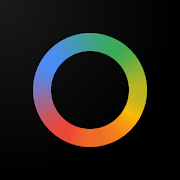
Краткое описание:
Идеальная замена старой концепции меню приложений для Android
Требуется Android: 5.0+
Русский интерфейс: Нет
Разработчик: Appthrob
Перейти на веб-сайт:
Google Play:
Краткое описание:
Идеальная замена старой концепции меню приложений для Android
To get the best out of LaunchBoard, do these 2 things:
1. Add both the Launcher icon & Homescreen widget to your homescreen. Now, you can get to any app with just a single touch.
2. From LaunchBoard, long press your frequent apps and mark them as Favorites. They become even more easily accessible.
Follow our Facebook page for updates: fb.me/launchboardapp
Detailed description:
What do app drawers do? Show you all the apps all at once, how dumb?
Meet LaunchBoard, and say goodbye to searching through long list of apps & cluttered folders
Let's admit it: 90% of the time, you exactly know the name of the app that you want to launch. With LaunchBoard, you use this knowledge to avoid seeing unnecessary apps in the process of launching apps
It's all in the first letter of the app. To open 'w'hatsapp, you quickly press 'w' & you're presented with just the apps that start with 'w'
Long press apps and mark them as favorites to make accessing those apps even easier.
There are 2 ways to use LaunchBoard:
1. Launcher icon
2. Homescreen widget
Pin the Launcher icon to the bottom tray of your homescreen. Clicking on it will open Favorites by default. So, if you have marked all your frequent apps as Favorites, they are just a click away. If the app you want is not in your Favorites list, click on the 1st letter of the app in the keyboard to quickly get to the app
Adding the LaunchBoard Widget to your home screen is the best thing you can do to launch apps. YOU CAN THEN GET TO ANY APP WITH JUST A SINGLE TOUCH. Try it, you'll fall in love with it.
Use LaunchBoard settings to see how you can customize the appearance and behavior of the app
Do you have suggestions/feedbacks/complaints? Contact us through appthrob@gmail.com. We're here to help making your experience with the app better
1. Add both the Launcher icon & Homescreen widget to your homescreen. Now, you can get to any app with just a single touch.
2. From LaunchBoard, long press your frequent apps and mark them as Favorites. They become even more easily accessible.
Follow our Facebook page for updates: fb.me/launchboardapp
Detailed description:
What do app drawers do? Show you all the apps all at once, how dumb?
Meet LaunchBoard, and say goodbye to searching through long list of apps & cluttered folders
Let's admit it: 90% of the time, you exactly know the name of the app that you want to launch. With LaunchBoard, you use this knowledge to avoid seeing unnecessary apps in the process of launching apps
It's all in the first letter of the app. To open 'w'hatsapp, you quickly press 'w' & you're presented with just the apps that start with 'w'
Long press apps and mark them as favorites to make accessing those apps even easier.
There are 2 ways to use LaunchBoard:
1. Launcher icon
2. Homescreen widget
Pin the Launcher icon to the bottom tray of your homescreen. Clicking on it will open Favorites by default. So, if you have marked all your frequent apps as Favorites, they are just a click away. If the app you want is not in your Favorites list, click on the 1st letter of the app in the keyboard to quickly get to the app
Adding the LaunchBoard Widget to your home screen is the best thing you can do to launch apps. YOU CAN THEN GET TO ANY APP WITH JUST A SINGLE TOUCH. Try it, you'll fall in love with it.
Use LaunchBoard settings to see how you can customize the appearance and behavior of the app
Do you have suggestions/feedbacks/complaints? Contact us through appthrob@gmail.com. We're here to help making your experience with the app better
Русский интерфейс: Нет
Разработчик: Appthrob
Перейти на веб-сайт:
чтобы видеть ссылку, вы должны быть зарегистрированы
Google Play:
чтобы видеть ссылку, вы должны быть зарегистрированы
чтобы видеть ссылку, вы должны быть зарегистрированы
Последнее редактирование:

